16 Steps Tutorial Basic Command Prompt
05.06
In this tips and trick, we will learn how easy the basic command prompt in 16 Steps Tutorial Basic Command Prompt.
Some people
says "Oh no, command prompt is make me headache, because it's only black
and white screen with text".
:-) I dont
think Command Prompt is horrible like that :p you can learn command prompt in
an easy way. Learning from the very basic until the advanced section.
In this
tutorial we will learn how to use Command Prompt that listed below :
cd(change
directory); dir(view directory contents); type(view text file); write(Graphical
User Interface text editor); edit(command prompt text editor – XP); cp(copy
file); mv(move file); cls(Clear Screen);
16 Steps
Tutorial Basic Command Prompt:
1. For this
tutorial, I have a few files for you and need to download to make you more
understanding this basic tutorial. (I guarantee that the file below is virus
free)
Download
2. Extract
the files and copy the folder "cmdlearn" into drive C:\
3. Click
Run(see shortcut here) and type "cmd" in the text box, click OK.
16 Steps
Tutorial Basic Command Prompt
4. This is
your Command Prompt console look like(I'm using Windows 7, so for Windows XP
maybe it's a slightly different but dont worry about it::-) )
16 Steps
Tutorial Basic Command Prompt
5. In your
Command Prompt, type cd\, that means we will change into the drive C:\.
16 Steps
Tutorial Basic Command Prompt
6. We're in
drive C:\ now, we need to change directory into cmdlearn. Type "cd
cmdlearn"
16 Steps
Tutorial Basic Command Prompt
7. Okay
that's easy isn't it? now is time to view our directory contents by using dir
command.
16 Steps
Tutorial Basic Command Prompt
If you need
to clear the text, just type cls(Clear Screen).
8. We will
start from "program folder". We need to change directory into there,
type cd program.
16 Steps
Tutorial Basic Command Prompt
9. Inside the
program folder, there's a small application using BAT extension about asking
your name. Simply type myapp.bat in your command prompt. This method also can
be used to run an EXE or VBS, because Windows will automatically know how to
run that extension.
16 Steps
Tutorial Basic Command Prompt
You can use
TAB for auto-complete command prompt
10. Now let's
change into text directory. Type cd ..\text to go into text directory.
16 Steps
Tutorial Basic Command Prompt
The double
dotted means that we will go into the parent directory "cmdlearn".
11. To view
the text contents in mytext.txt you can use "type mytext.txt". If you
want to edit the text, You can use "write mytext.txt" to edit using
Wordpad.
16 Steps
Tutorial Basic Command Prompt 16 Steps
Tutorial Basic Command Prompt
12. For
editing the text in Windows XP, You can type "edit mytext.txt".
16 Steps
Tutorial Basic Command Prompt
13. Now let's
change directory to our last lesson "..\tocopy"
16 Steps
Tutorial Basic Command Prompt
14. To copy
the picture(mario.png) from tocopy folder into topaste folder simply type copy
mario.png ..\topaste.
16 Steps
Tutorial Basic Command Prompt
15. To Move
the picture(superman.png) from tocopy folder into topaste folder, You can type
move superman.png ..\topaste.
16 Steps
Tutorial Basic Command Prompt
16. To Delete
the picture(tux.png) you can type del tux.png.
16 Steps
Tutorial Basic Command Prompt
Okay that's
enough for your basic learning about Command Prompt :-).
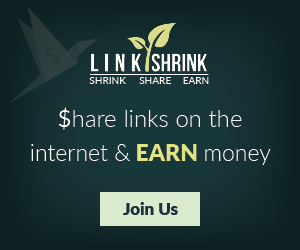





0 komentar